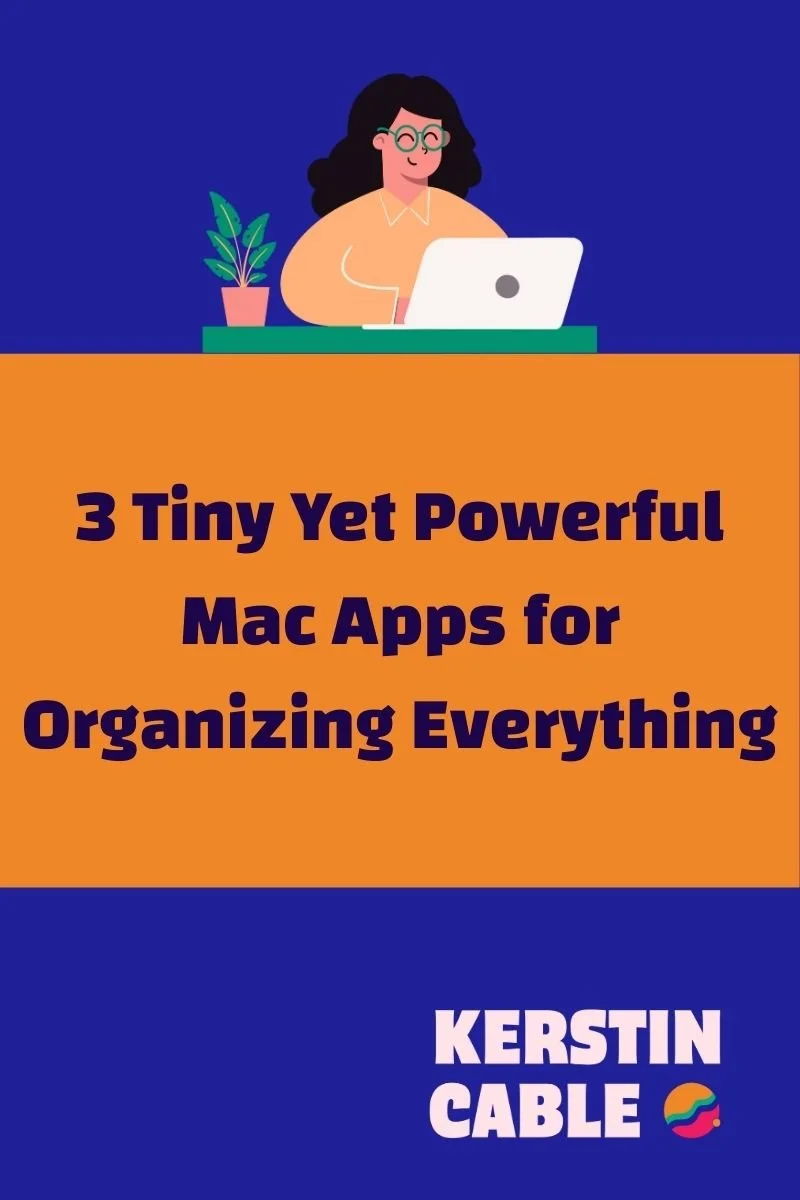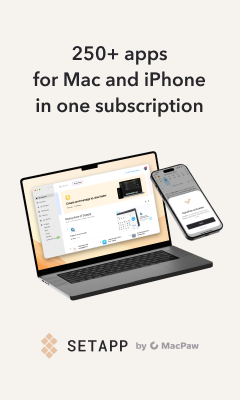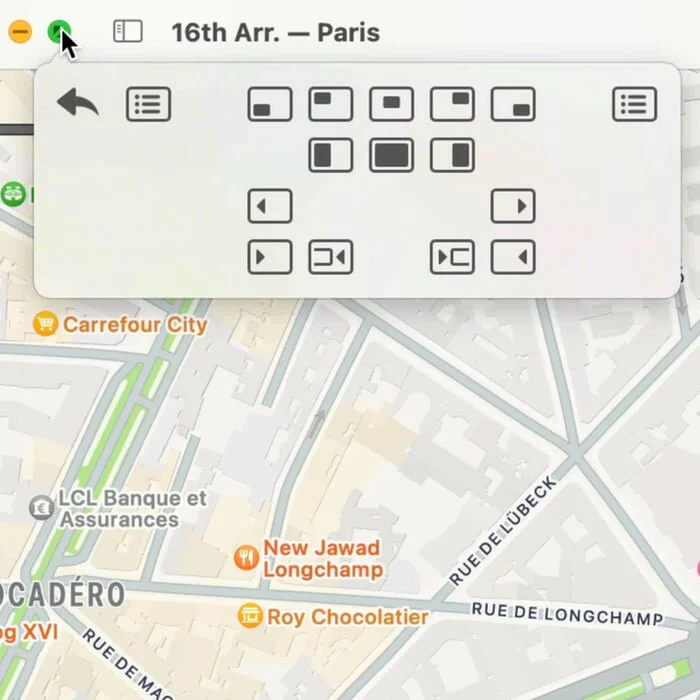3 Tiny Yet Powerful Mac Apps for Organizing Everything
A confession: I thrive on a bit of chaos. Organisation, for me, is not about rigid colour-coded planners, but about finding the lightest touch possible to make life workable.
Which brings me to my latest experiment: What would happen if I record a little podcast-style audio for you, to share my three absolute must-have apps for smoother days? Would anyone’s life be just a little bit easier?
If you’ve got a Mac, these 3 apps will make you happy.
Listen to the podcast:
I’m Kerstin, lover of creativity and podcasting. I used to run a podcast about language learning, and these days I’m shifting gears to talk about creativity, business, and getting stuff done without losing your mind.
Let’s talk about three small but mighty apps that genuinely keep my MacBook and my mind from jumping off the rails.
Get a Limitless Clipboard with Paste
Let me set the scene: It’s 10am on a Monady, you’ve already copied eight links, a quote about hedgehogs, and the Pantone code for your must-have brand colours. The problem: Classic copy and paste lets you keep only one thing at a time. How is that going to work?? It is NOT, so here’s my lifesaver:
I use Paste to create a limitless clipboard. Paste is as simple as it is brilliant. Every single thing you copy (whether it’s text, images, or colour codes you keep forgetting) is stored in a quick-access list at the bottom of your screen – just a quick shortcut away. There’s even a satisfying little click sound when you use it (addictive, trust me).
You can group your clippings, preview images and links, and instantly recall that thing you copied last week but thought was long lost.
I get Paste via a fantastic app membership called Setapp (affiliate link), but you can also buy it on its own if you prefer.
Once you start using it, you’ll honestly wonder how you coped with the standard one-thing-at-a-time clipboard.
Stop Typing the Same Thing: Meet Text Expander
Second on my must-have list is Text Expander. If you’ve ever tired of typing your email address, booking links, or entire sentences over and over, this one's your new best mate.
Text Expander lets you set up shortcuts for snippets of text you use constantly. For example, instead of laboriously typing out my full email address, I just type “KCmail” on my Mac. And whoosh - the full email appears.
Textexpander works for email signatures, customer support responses, calendar links, polite “no thank you” templates, and even brand colours (who can actually remember five different hex codes?).
I even wrote a blog post on all the ways I use it, from calendar appointments to customer service. Get it here:
9 TextExpander Snippets You’ll Actually Use (and Wish You’d Found Sooner)
As a naturally scatterbrained creative, having these shortcuts saves me so much mental space. I even wrote a blog post on all the ways I use it, from calendar appointments to customer service – check the show notes for a link if you want the full deep-dive.
Window Wrangling, But Superfast: All About Moom
Moom app in action with its strangely exciting window management powers.
Finally, nothing compares to the pleasure of using Moom (move+zoom). This tiny app packs a punch.
With Moom, you can instantly snap windows to the left, right, top, or bottom of your screen.
Need to reference your notes while working on a presentation?
Record a video or podcast with your notes on the screen?
Voilà, Moom does it all.
You can get fancy and set up intricate grids if that’s your style. For me, the “make this into half my screen instantly” button is king.
Three Small Mac Apps to Make Your Computer Life a Little Nicer
There you have it: three unflashy but essential Mac apps that make daily digital life brighter, smoother, and a whole lot less frustrating. These tiny time-savers add up to hours of focus and creativity regained each week.
What are your underrated digital lifesavers?
I’d love to hear your suggestions (and swap stories about misbehaving foster cats or chewed-up headphones). Send me a message or just enjoy these tips, and maybe/hopefully see you for the next edition of Wildly Reliable.
What’s the best Mac app for organisation?
Long story short, there’s no ONE best Mac app. For me, the best thing you can do is to get yourself into SetApp, the bundle product that gives access to hundreds of nifty little apps that make your Mac better.
Inside Setapp, you’ll get AI-powered project managers, focused writing tools, declutter machines, and so much more. I love rummaging around in there!